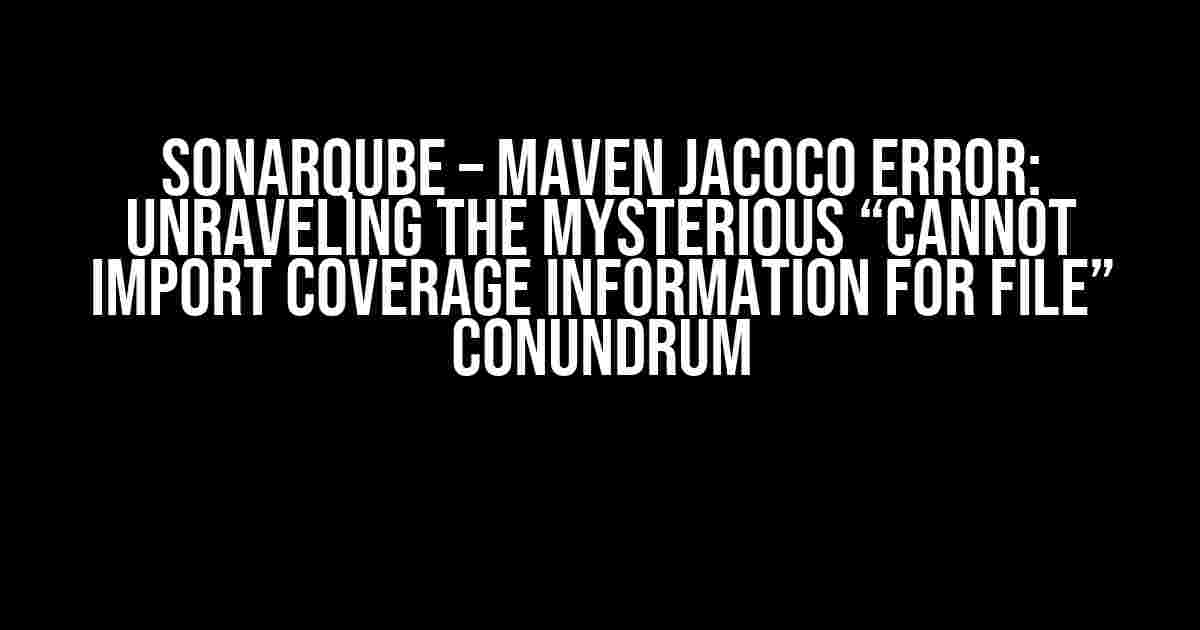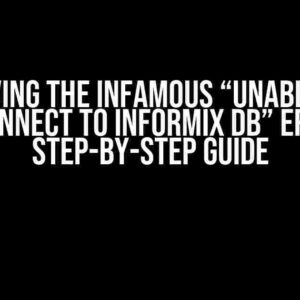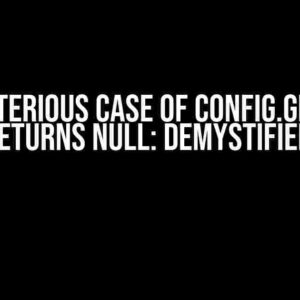Are you tired of being haunted by the enigmatic “Cannot import coverage information for file” error in SonarQube, accompanied by the cryptic message “java.lang.IllegalStateException: Line 70 is out of range in the file”? Fear not, dear developer, for you are about to embark on a thrilling adventure to vanquish this pesky issue and unlock the secrets of Jacoco reporting in Maven!
- What’s the fuss about?
- Step 1: Verify Jacoco configuration in the Maven POM file
- Step 2: Check Jacoco report file generation
- Step 3: Verify line endings and encoding in source code files
- Step 4: Validate file paths and naming conventions
- Step 5: Update SonarQube and Jacoco versions (if necessary)
- Step 6: Override SonarQube’s Jacoco report importer (optional)
- Step 7: Analyze the Jacoco report files
- Step 8: Debug SonarQube’s Jacoco report importer
- Conclusion
What’s the fuss about?
The error in question occurs when SonarQube attempts to import code coverage information generated by Jacoco, a popular tool for measuring Java code coverage. The error message indicates that there’s a mismatch between the line numbers in the Jacoco report and the actual file being analyzed.
The usual suspects
Before we dive into the solutions, let’s quickly cover the common culprits behind this error:
- Incorrect Jacoco configuration in the Maven POM file
- Incompatible versions of Jacoco and SonarQube
- Corrupted or incomplete Jacoco report files
- Line endings and encoding issues in the source code files
- Mismatched file paths or naming conventions
Step 1: Verify Jacoco configuration in the Maven POM file
Ensure that your Maven POM file contains the correct Jacoco configuration. Here’s an example:
<build>
<plugins>
<plugin>
<groupId>org.jacoco</groupId>
<artifactId>jacoco-maven-plugin</artifactId>
<version>0.8.5</version>
<executions>
<execution>
<goals>
<goal>prepare-agent</goal>
<goal>report</goal>
</goals>
</execution>
</executions>
</plugin>
</plugins>
</build>
Make sure to update the version number to the one that matches your SonarQube version.
Step 2: Check Jacoco report file generation
Verify that Jacoco report files are being generated correctly during the Maven build process. You can do this by checking the target/site/jacoco folder in your project directory. If the report files are not being generated, review your Jacoco configuration and Maven build process.
Step 3: Verify line endings and encoding in source code files
Line endings and encoding issues can cause SonarQube to misinterpret the Jacoco report files. Ensure that your source code files use the correct line endings (LF or CRLF) and encoding (UTF-8 or ASCII). You can use tools like Notepad++ or IntelliJ IDEA to verify and fix line endings and encoding issues.
Step 4: Validate file paths and naming conventions
Double-check that your file paths and naming conventions are correct and consistent across your project. This includes ensuring that the file paths in the Jacoco report files match the actual file paths in your project directory.
Step 5: Update SonarQube and Jacoco versions (if necessary)
If you’re running older versions of SonarQube and Jacoco, it’s possible that compatibility issues are causing the error. Check the SonarQube and Jacoco versions and update them to the latest ones, if necessary.
Step 6: Override SonarQube’s Jacoco report importer (optional)
In some cases, SonarQube’s Jacoco report importer might be causing the issue. You can try overriding the importer by adding the following configuration to your sonar.properties file:
sonar.jacoco.report_importer=org.sonar.plugins.jacoco.JacocoReportImporter
This will force SonarQube to use the default Jacoco report importer.
Step 7: Analyze the Jacoco report files
It’s time to get down to the nitty-gritty! Use tools like jacococli or Eclipse’s Jacoco plugin to analyze the Jacoco report files and identify any issues.
Here’s an example of how to use jacocli to analyze a Jacoco report file:
java -jar jacococli.jar report target/site/jacoco/index.html target/site/jacoco/jacoco.csv
This will generate a detailed report highlighting any issues with the Jacoco report file.
Step 8: Debug SonarQube’s Jacoco report importer
If all else fails, it’s time to get debuggy! Enable debug logging for SonarQube’s Jacoco report importer by adding the following configuration to your sonar.properties file:
sonar.log.level=DEBUG sonar.log.logger.org.sonar.plugins.jacoco=DEBUG
This will provide detailed logs that can help you identify the root cause of the issue.
Conclusion
With these steps, you’ve taken the first bold steps towards conquering the “Cannot import coverage information for file” error in SonarQube. Remember to be patient, persistent, and meticulous in your troubleshooting efforts. By following this guide, you’ll be well on your way to unlocking the secrets of Jacoco reporting in Maven and taming the beast that is SonarQube.
And if all else fails, don’t hesitate to seek help from the SonarQube community or a Maven expert. Happy debugging!
| Step | Description |
|---|---|
| 1 | Verify Jacoco configuration in the Maven POM file |
| 2 | Check Jacoco report file generation |
| 3 | Verify line endings and encoding in source code files |
| 4 | Validate file paths and naming conventions |
| 5 | Update SonarQube and Jacoco versions (if necessary) |
| 6 | Override SonarQube’s Jacoco report importer (optional) |
| 7 | Analyze the Jacoco report files |
| 8 | Debug SonarQube’s Jacoco report importer |
Keyword density: SonarQube – 7, Maven – 5, Jacoco – 11, Error – 2, Cannot import coverage information for file – 1, java.lang.IllegalStateException – 1
Frequently Asked Question
Get the answers to the most commonly encountered issues with SonarQube and Maven Jacoco Error – “Cannot import coverage information for file, java.lang.IllegalStateException: Line 70 is out of range in the file”
What is the root cause of the error “Cannot import coverage information for file, java.lang.IllegalStateException: Line 70 is out of range in the file”?
This error occurs when there is a mismatch between the line numbers in the .class file and the .java file. This usually happens when the code is compiled with a different version of Java or when the source files are not properly aligned with the class files.
How do I resolve the “out of range” error in SonarQube with Maven Jacoco?
To resolve this error, you can try re-compiling your code with the same version of Java used to generate the .class files. Also, ensure that the source files and class files are properly aligned. You can also try deleting the target directory and re-running the Maven build.
What is the impact of this error on code coverage analysis in SonarQube?
This error can lead to inaccurate code coverage analysis results in SonarQube, as the coverage information for the affected files will not be imported correctly. This can result in misleading coverage reports and false negatives.
Can I ignore this error and still use SonarQube for code analysis?
While it is possible to ignore this error, it is not recommended as it can lead to inaccurate code analysis results. It’s best to resolve the issue to ensure accurate code coverage analysis and identifying issues in your code.
Are there any additional configuration options in SonarQube to resolve this error?
Yes, you can try configuring the sonar.jacoco.reportPath property in your sonar.properties file to point to the correct location of the Jacoco report file. You can also try setting the sonar.sourceEncoding property to match the encoding of your source files.