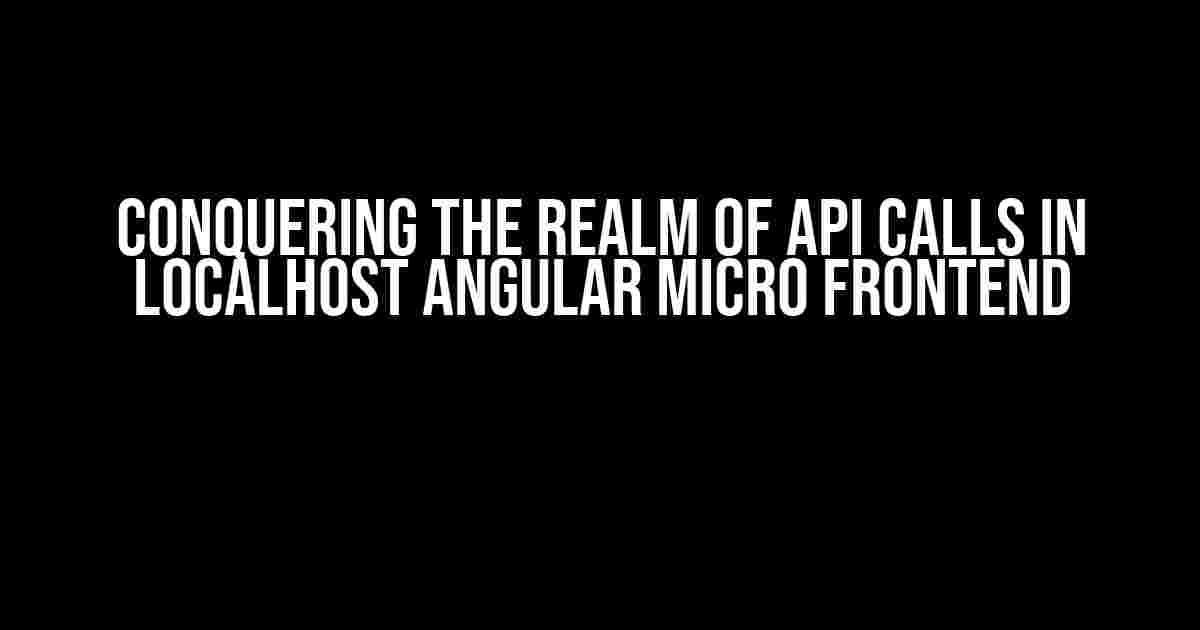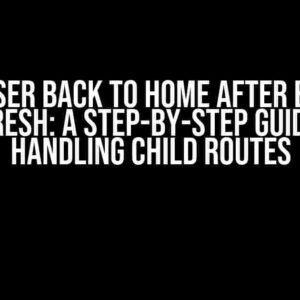Are you tired of wrestling with the complexities of API calls in your localhost Angular micro frontend? Do you find yourself lost in a sea of code, struggling to make sense of the intricacies of HTTP requests and responses? Fear not, dear developer, for this article is here to guide you through the maze of API calls in localhost Angular micro frontend, empowering you to unleash the full potential of your application.
The Anatomy of an API Call
Before we dive into the nitty-gritty of making API calls in localhost Angular micro frontend, it’s essential to understand the basic components of an API call. An API call typically consists of the following elements:
- Endpoint URL: The URL of the API endpoint you’re trying to access.
- HTTP Method: The type of request you’re making (GET, POST, PUT, DELETE, etc.).
- Request Body: The data you’re sending with your request (optional).
- Headers: Additional metadata about your request (optional).
- Query Parameters: Additional parameters you’re passing with your request (optional).
Setting Up Your Localhost Environment
To make API calls in localhost Angular micro frontend, you’ll need to set up a local development environment. Here’s a step-by-step guide to get you started:
- Install Node.js and npm (the package manager for Node.js) on your computer.
- Install Angular CLI using the command `npm install -g @angular/cli`.
- Create a new Angular project using the command `ng new my-app` (replace “my-app” with your desired app name).
- Navigate to the project directory using the command `cd my-app`.
- Start the Angular development server using the command `ng serve`.
Once you’ve completed these steps, you should have a fully functional localhost Angular micro frontend environment.
Making API Calls using HttpClient
Angular provides the `HttpClient` module for making HTTP requests. To use it, you’ll need to:
import { HttpClientModule } from '@angular/common/http';
@NgModule({
declarations: [AppComponent],
imports: [HttpClientModule],
providers: [],
bootstrap: [AppComponent]
})
export class AppModule {}
Then, inject the `HttpClient` into your component or service:
import { Component, OnInit } from '@angular/core';
import { HttpClient } from '@angular/common/http';
@Component({
selector: 'app-api-call',
template: 'API Call Component
'
})
export class ApiCallComponent implements OnInit {
constructor(private http: HttpClient) { }
ngOnInit(): void {
this.makeApiCall();
}
makeApiCall(): void {
const url = 'http://localhost:3000/api/data';
this.http.get(url).subscribe((response: any) => {
console.log(response);
});
}
}
In this example, we’re making a GET request to the URL `http://localhost:3000/api/data`. You can replace this with your own API endpoint URL.
Handling API Errors
API calls can sometimes fail due to various reasons such as network errors, server errors, or invalid requests. It’s essential to handle these errors gracefully to provide a better user experience. You can do this by:
makeApiCall(): void {
const url = 'http://localhost:3000/api/data';
this.http.get(url).subscribe(
(response: any) => {
console.log(response);
},
(error: any) => {
console.error(error);
// Handle error logic here
}
);
}
In this example, we’re subscribing to the `error` event and logging the error to the console. You can add your own error handling logic as needed.
Using Interceptors
Interceptors are a powerful feature in Angular that allow you to modify or cancel requests before they’re sent. You can use interceptors to:
- Log requests and responses.
- Modify request headers.
- Handle authentication and authorization.
- Catch and handle errors.
To create an interceptor, create a new class that implements the `HttpInterceptor` interface:
import { Injectable } from '@angular/core';
import { HttpInterceptor, HttpRequest, HttpHandler } from '@angular/common/http';
@Injectable()
export class LoggingInterceptor implements HttpInterceptor {
intercept(request: HttpRequest, next: HttpHandler): Observable> {
console.log('Request:', request);
return next.handle(request);
}
}
Then, add the interceptor to your Angular module:
import { HttpClientModule, HTTP_INTERCEPTORS } from '@angular/common/http';
import { LoggingInterceptor } from './logging.interceptor';
@NgModule({
declarations: [AppComponent],
imports: [HttpClientModule],
providers: [
{ provide: HTTP_INTERCEPTORS, useClass: LoggingInterceptor, multi: true }
],
bootstrap: [AppComponent]
})
export class AppModule {}
Best Practices for API Calls in Localhost Angular Micro Frontend
Here are some best practices to keep in mind when making API calls in localhost Angular micro frontend:
| Best Practice | Description |
|---|---|
| Use Environment Variables | Use environment variables to store API endpoint URLs and other sensitive information. |
| Use HTTP Interceptors | Use HTTP interceptors to log requests, handle authentication, and catch errors. |
| Handle Errors Gracefully | Handle API errors gracefully by logging errors, displaying error messages, and providing fallbacks. |
| Use caching | Use caching to reduce the number of API calls and improve performance. |
| Validate API Responses | Validate API responses to ensure they match your expected data format. |
By following these best practices, you can ensure that your API calls in localhost Angular micro frontend are efficient, scalable, and maintainable.
Conclusion
Making API calls in localhost Angular micro frontend may seem daunting at first, but with the right tools and best practices, you can master the art of API calls. Remember to use `HttpClient` to make HTTP requests, handle errors gracefully, and use interceptors to modify requests. By following the instructions and guidelines outlined in this article, you’ll be well on your way to creating a robust and scalable Angular micro frontend application.
Here are 5 Questions and Answers about “API call in localhost angular micro frontend” in HTML format with a creative voice and tone:
Frequently Asked Question
Get ready to dive into the world of API calls in localhost Angular micro frontend! We’ve got the answers to your most burning questions.
What is the best way to make an API call in a localhost Angular micro frontend?
To make an API call in a localhost Angular micro frontend, use the HttpClient module in Angular. You can import it in your component and create a service to make the API call. Don’t forget to add the proxy configuration in your angular.json file to avoid CORS issues!
How do I handle errors in API calls in a localhost Angular micro frontend?
Error handling is crucial! You can handle errors by using the catchError operator from RxJS. This operator allows you to catch and handle errors in a centralized way. You can also use the throwError function to rethrow the error or return a default value.
Can I use a third-party API in a localhost Angular micro frontend?
Yes, you can use a third-party API in a localhost Angular micro frontend. However, be aware of CORS policy restrictions. You might need to configure your Angular project to proxy the API call or use a CORS proxy server. Also, check the API documentation for any restrictions on using their API in a development environment.
How do I optimize API calls in a localhost Angular micro frontend?
Optimization is key! To optimize API calls, use caching mechanisms like RxJS’s shareReplay operator or Angular’s built-in caching mechanism. You can also use pagination, lazy loading, and debouncing to reduce the number of API calls. Don’t forget to optimize your API request and response data formats, like using JSON instead of XML!
How do I secure API calls in a localhost Angular micro frontend?
Security first! To secure API calls, use HTTPS instead of HTTP. You can also use JWT authentication, OAuth, or other authentication mechanisms to secure your API calls. Don’t hardcode your API keys or secrets in your code, and use environment variables instead!
I hope this helps!