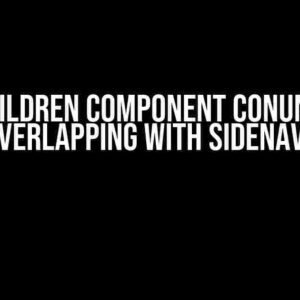Are you tired of dealing with complex backend logic to create objects in DynamoDB? Do you want to leverage the power of AWS Lambda functions to streamline your application’s data storage process? Look no further! In this comprehensive guide, we’ll show you how to create an object in DynamoDB after invocation using React inputs and AWS Lambda functions.
What are Lambda Functions and Why Do We Need Them?
AWS Lambda functions are small, serverless code snippets that can be triggered by various events, such as changes to an S3 bucket, updates to a DynamoDB table, or even API Gateway requests. These functions allow you to run your code without provisioning or managing servers, making it an ideal solution for scalable and event-driven applications.
In the context of our use case, we’ll use Lambda functions to create an object in DynamoDB after invocation, utilizing React inputs as the trigger. This approach decouples our frontend from our backend, enabling a more flexible and modular architecture.
Setting Up the AWS Environment
Before we dive into the code, make sure you have the following AWS resources set up:
- AWS account with the necessary permissions
- A DynamoDB table with the desired schema
- An S3 bucket for storing your Lambda function code
- An IAM role for your Lambda function to assume
Create a new IAM role for your Lambda function, and attach the necessary policies to allow it to execute and access your DynamoDB table. You can use the following policy as a starting point:
{
"Version": "2012-10-17",
"Statement": [
{
"Sid": "ExecuteLambda",
"Effect": "Allow",
"Action": "lambda:InvokeFunction",
"Resource": "arn:aws:lambda:::function:"
},
{
"Sid": "AccessDynamoDB",
"Effect": "Allow",
"Action": "dynamodb:PutItem",
"Resource": "arn:aws:dynamodb:::table/"
}
]
}
Creating the React Frontend
Create a new React application using your preferred method (e.g., `create-react-app`). In this example, we’ll use a simple form to capture user input:
import React, { useState } from 'react';
function App() {
const [name, setName] = useState('');
const [email, setEmail] = useState('');
const handleSubmit = (event) => {
event.preventDefault();
// We'll invoke the Lambda function here
};
return (
);
}
export default App;
Creating the Lambda Function
Create a new file for your Lambda function code (e.g., `lambda.js`):
exports.handler = async (event) => {
const AWS = require('aws-sdk');
const docClient = new AWS.DynamoDB.DocumentClient();
const params = {
TableName: 'your-table-name',
Item: {
id: event.name,
name: event.name,
email: event.email
}
};
try {
await docClient.put(params).promise();
return {
statusCode: 201,
body: JSON.stringify({ message: 'Object created successfully!' })
};
} catch (err) {
return {
statusCode: 500,
body: JSON.stringify({ message: 'Error creating object: ' + err.message })
};
}
};
This Lambda function takes the `event` object as input, which will contain the user-provided data from the React form. It uses the AWS SDK to interact with your DynamoDB table, creating a new object with the provided data.
Deploying the Lambda Function
Zip the `lambda.js` file and upload it to your S3 bucket. Then, create a new Lambda function in the AWS Management Console:
| Setting | Value |
|---|---|
| Function name | your-lambda-function-name |
| Runtime | Node.js 14.x |
| Handler | index.handler |
| Role | your-lambda-execution-role |
| Environment variables |
|
Invoking the Lambda Function from React
Back in your React application, update the `handleSubmit` function to invoke the Lambda function:
import axios from 'axios';
const handleSubmit = (event) => {
event.preventDefault();
const data = { name, email };
const apiGatewayUrl = 'https://your-api-gateway-url.execute-api..amazonaws.com//lambda';
axios.post(apiGatewayUrl, data)
.then((response) => {
console.log(response.data);
})
.catch((error) => {
console.error(error);
});
};
This code uses Axios to send a POST request to your API Gateway, which will trigger the Lambda function execution. Make sure to replace `
API Gateway Setup
Create a new API Gateway REST API, and add a new resource and method:
| Setting | Value |
|---|---|
| Resource | /lambda |
| Method | POST |
| Integration type | Lambda function |
| Lambda function | your-lambda-function-name |
Make sure to deploy the API Gateway changes and update the `apiGatewayUrl` in your React application accordingly.
Conclusion
By following this guide, you’ve successfully created a React application that invokes a Lambda function to create an object in DynamoDB using user-provided input. This architecture enables a decoupled and scalable solution for your application’s data storage needs.
Remember to test your application thoroughly, and don’t hesitate to explore more advanced features in AWS Lambda and DynamoDB to further optimize your solution.
Keywords:
- Lambda functions
- DynamoDB
- React inputs
- API Gateway
- AWS
- Serverless
- Event-driven architecture
Frequently Asked Questions
Get answers to your most pressing questions about using Lambda functions to create an object in DynamoDB after invocation using React inputs!
How do I create a Lambda function to interact with DynamoDB?
To create a Lambda function that interacts with DynamoDB, you’ll need to set up an AWS Lambda function with the necessary permissions and code to connect to your DynamoDB table. Make sure to specify the DynamoDB table name and the region in your Lambda function code. You can use the AWS SDKs or the AWS CLI to create and deploy your Lambda function.
What is the best way to pass React input data to a Lambda function?
You can pass React input data to a Lambda function by using the AWS API Gateway to create a RESTful API that accepts HTTP requests from your React application. Then, in your Lambda function code, you can access the input data from the event object passed to your function. Make sure to validate and sanitize the input data to ensure security and data integrity.
How do I handle errors and exceptions in my Lambda function?
To handle errors and exceptions in your Lambda function, you can use try-catch blocks to catch and handle errors that may occur during the execution of your code. You can also use AWS X-Ray to trace and debug your Lambda function execution. Additionally, make sure to implement error handling for both synchronous and asynchronous errors, and consider using dead-letter queues to handle failed events.
What is the best practice for deploying and managing Lambda functions?
The best practice for deploying and managing Lambda functions is to use an Infrastructure as Code (IaC) tool like AWS CloudFormation or Terraform to define and deploy your Lambda function infrastructure. This approach allows you to version and track changes to your Lambda function code and configurations. Additionally, use AWS Lambda aliases and versions to manage different environments and rollbacks.
How do I optimize the performance of my Lambda function?
To optimize the performance of your Lambda function, make sure to use the correct Node.js runtime and set the correct memory and timeout configurations. You can also use AWS X-Ray to identify performance bottlenecks and optimize your code. Additionally, consider using AWS Lambda’s built-in support for parallel processing and async execution to improve performance and reduce latency.