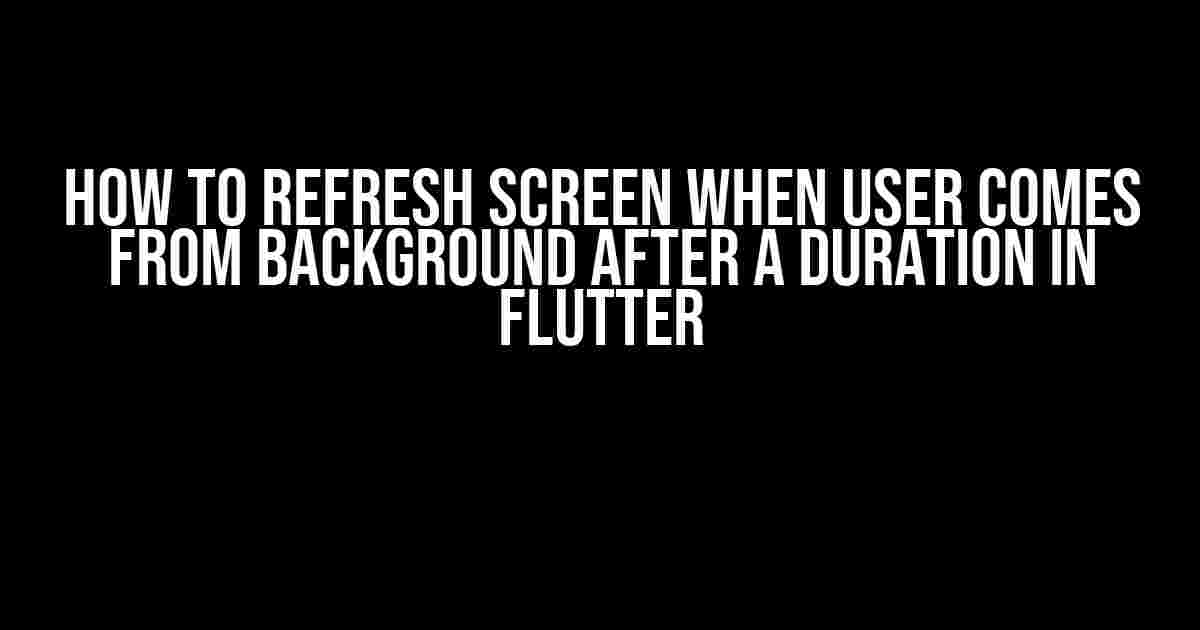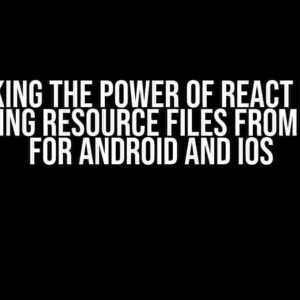Have you ever wondered how to refresh your Flutter app’s screen when a user returns from the background after a certain duration? Maybe you’ve got a real-time data-driven app that needs to update its content every time the user comes back from checking their notifications or switching to another app. Whatever the reason, this article has got you covered!
Understanding the Problem
When a user navigates away from your app, it goes into the background, and the OS takes control. During this time, your app is paused, and any ongoing tasks are suspended. When the user returns to your app, it resumes from where it left off. However, this can lead to stale data being displayed, which can be frustrating for users.
The solution lies in detecting when the app comes back from the background and refreshing the screen accordingly. But how do we do that in Flutter?
Using WidgetsBinding and Navigator
One way to achieve this is by using Flutter’s built-in WidgetsBinding and Navigator classes. We can listen to the app’s AppLifecycleState to detect when the app enters the resumed state, which occurs when the user returns from the background.
import 'package:flutter/material.dart';
class MyHomePage extends StatefulWidget {
@override
_MyHomePageState createState() => _MyHomePageState();
}
class _MyHomePageState extends State<MyHomePage> with WidgetsBindingObserver {
@override
void initState() {
super.initState();
WidgetsBinding.instance.addObserver(this);
}
@override
void dispose() {
WidgetsBinding.instance.removeObserver(this);
super.dispose();
}
@override
void didChangeAppLifecycleState(AppLifecycleState state) {
if (state == AppLifecycleState.resumed) {
// Refresh screen logic goes here
}
}
@override
Widget build(BuildContext context) {
return Scaffold(
appBar: AppBar(
title: Text('My App'),
),
body: Center(
child: Text('Welcome to my app!'),
),
);
}
}
In this example, we’re using the WidgetsBindingObserver mixin to observe changes in the app’s lifecycle state. When the app enters the resumed state, we can execute our refresh screen logic.
Using a Timer
Another approach is to use a timer to periodically check if the app has been in the background for a certain duration. We can use the Timer class to schedule a callback function to run after a specified duration.
import 'dart:async';
import 'package:flutter/material.dart';
class MyHomePage extends StatefulWidget {
@override
_MyHomePageState createState() => _MyHomePageState();
}
class _MyHomePageState extends State<MyHomePage> {
Timer _timer;
@override
void initState() {
super.initState();
_timer = Timer.periodic(Duration(seconds: 30), (timer) {
// Refresh screen logic goes here
});
}
@override
void dispose() {
_timer.cancel();
super.dispose();
}
@override
Widget build(BuildContext context) {
return Scaffold(
appBar: AppBar(
title: Text('My App'),
),
body: Center(
child: Text('Welcome to my app!'),
),
);
}
}
In this example, we’re using the Timer.periodic constructor to schedule a callback function to run every 30 seconds. When the callback is executed, we can refresh the screen.
Using a Package: flutter_background_service
If you need more advanced background service capabilities, such as executing tasks even when the app is terminated, you can use the flutter_background_service package.
First, add the package to your pubspec.yaml file:
dependencies:
flutter_background_service: ^2.0.0
Then, create a background service:
import 'package:flutter_background_service/flutter_background_service.dart';
class MyBackgroundService extends BackgroundService {
@override
void onStart() {
// Start your background task here
}
@override
void onStop() {
// Stop your background task here
}
@override
void onForeground() {
// Your app is back in the foreground
}
@override
void onBackground() {
// Your app is in the background
}
}
In this example, we’re creating a background service that can execute tasks even when the app is terminated. We can use the onForeground method to refresh the screen when the app returns from the background.
Best Practices
When refreshing the screen, keep in mind the following best practices:
- Avoid excessive refreshes: Refreshing the screen too frequently can lead to performance issues and poor user experience. Limit the number of refreshes or implement a debouncing mechanism to prevent excessive updates.
- Use caching wisely: If your app relies on network requests, consider caching responses to reduce latency and improve performance. However, make sure to invalidate the cache when the user returns from the background to ensure fresh data.
- Handle errors gracefully: When refreshing the screen, be prepared to handle errors that may occur due to lost connections, timeouts, or other issues. Implement error handling mechanisms to provide a seamless user experience.
- Optimize for different platforms: Different platforms (e.g., iOS, Android) have varying background service capabilities. Ensure your app is optimized for each platform to provide the best possible experience.
Conclusion
Refreshing the screen when a user returns from the background after a duration is a crucial aspect of building a seamless and up-to-date Flutter app. By using WidgetsBinding, Navigator, timers, or the flutter_background_service package, you can detect when the app returns from the background and execute your refresh logic.
Remember to follow best practices to avoid performance issues, handle errors gracefully, and optimize for different platforms. With these strategies, you’ll be able to provide a top-notch user experience and keep your app’s content fresh and up-to-date.
| Method | Description | Pros | Cons |
|---|---|---|---|
| WidgetsBinding and Navigator | Using WidgetsBinding and Navigator to detect app lifecycle state changes |
Easy to implement, built-in solution | Limited to detecting app lifecycle state changes |
| Timer | Using a Timer to schedule periodic refreshes |
Flexible, can be used for various tasks | May lead to excessive refreshes, affects performance |
| flutter_background_service | Using the flutter_background_service package for advanced background service capabilities |
Provides advanced background service capabilities, can execute tasks even when the app is terminated | Requires additional setup, may have platform limitations |
I hope this article has provided you with a comprehensive guide on how to refresh the screen when a user returns from the background after a duration in Flutter. Happy coding!
Frequently Asked Question
Stuck on how to refresh your Flutter screen when a user comes back from the background? Don’t worry, we’ve got you covered! Here are the top 5 questions and answers to help you refresh your screen like a pro!
Q1: How do I detect when a user comes back from the background in Flutter?
You can use the `WidgetsBinding.instance.lifecycleState` property to detect when a user comes back from the background. Listen to the `AppLifecycleState.resumed` event to refresh your screen.
Q2: What is the best way to refresh my screen when the user comes back from the background?
Use the `setState` method to update your screen when the user comes back from the background. Alternatively, you can use a state management library like Provider or Riverpod to manage your app’s state.
Q3: How do I refresh my screen only when the user has been in the background for a certain duration?
Use the `WidgetsBinding.instance.lifecycleState` property to detect when the user goes into the background and store the current time. When the user comes back, calculate the duration they were in the background and refresh your screen if it exceeds a certain threshold.
Q4: What if I want to refresh my screen only when the user comes back from a specific screen, like the settings screen?
Use a NavigatorObserver to detect when the user navigates back to your screen from a specific route. Then, refresh your screen using the `setState` method or a state management library.
Q5: How do I handle orientation changes when refreshing my screen?
Use the `WidgetsBinding.instance.lifecycleState` property to detect when the user rotates their device. Then, refresh your screen using the `setState` method or a state management library, taking into account the new orientation.